Tech Tips
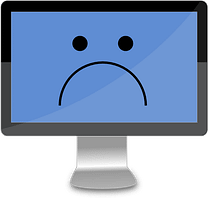
Question: Why is my computer slow?
There is no one general answer, because issues around this are numerous. But let’s see what we can do to help you.
We will consider the following;
• Speed and Space: Laptop or Desktop’s CPU, RAM and Hard Drive size
• Maintenance Issues: Anti-Virus, Adware, Malware, Spyware, File System, Broken Registry etc
Answer: Speed & Space
Your computer has several hardware (nuts & bolts) inside to give it that computing power to process applications in the background and output what you demand of it. There are mainly two components to consider when it comes to the speed you want; the “CPU – Central Processing Unit” chip and “RAM – Random Access Memory” chip.

Figure 1: Central Processing Unit – Intel Core i7 chip Figure2: Random Access Memory
There are two primary leading manufacturers of computer microprocessors in the market, Intel and AMD (Advanced Micro Devices).
AMD’s CPUs include Sempron, Athlon and Phenom. Intel’s CPUs include entry level “Celeron” and “Pentium”, and the faster “Core” processors.
All can be single-core CPUs or multi-core CPUs for both desktops and notebooks (laptops). Each processor has a clock speed which is measured in gigahertz (GHz). If you look at your computer specs it can be anything from 1.6 GHz to 3.4 GHz. The CPU also has two or three levels of cache.
Cache is a type of fast memory which serves as a buffer between RAM and the Processor. Now let’s not bore you anymore. Let’s explore your machine;
On your windows machine, depending on the version of Windows you have,
right-click My Computer or This PC, go to Properties and click to open or Control Panel\System and Security\System
A System window will pop-up showing your Windows edition, below that is your System information which shows the Processor type;
Example:
Processor: Intel® Core™ i5-3230M @2.60GHz,
Installed Memory (RAM): 8.00 GB (7.82 GB usable),
System Type: 64-bit Operating System, x64-based processor
If your Processor is under 1600 Megahertz zone (1.6 GHz) e.g. Celeron 300MHz, Pentium III 600 MHz you got serious problems. Even when you are still using Pentium 4 it’s time to get out from under the rock and get a new machine. Don’t throw it away, it might be a museum-standard-machine someday or amuse your grand-kids with it.
Now that we understand the boring bits, I can’t expect my standard old classic Mini to out-pace the new Mini Cooper Sport with Twin-Turbos installed. Performance, that’s what we all want isn’t it.
So, the very basic machine to date must at least have an Intel Celeron Dual Core @ 1.6 GHz, 2 GB RAM and min 500 GB Hard Drive space for your files, picture, music and videos. The latter specs are ok just for working with documents (Office), browsing the internet, music and watching videos, but not for high processing of multiple graphic designing applications with many windows open; like Photoshop, Web-Development Apps, Video Editing Software and such. Your PC will hang.
If you are working with video editing, high resource demanding software or graphic designing, the minimum specs should be an Intel Core, Dual Core or Quad Core i3, 4 GB or 8 GB RAM and 500 or 1 TB HDD space to be comfortable. Specs above this should be better though.
If your machine satisfies the above recommendations and is still slow, then let’s look at;
• Maintenance Issues;
It’s amazing how some people run their machines with no anti-virus software installed and they surf the internet. It’s better to have some protection than nothing at all. Most machines are infected with some form of malware or another just after set-up. Why? It’s because users unpack the new laptop, run the installation, setup username and password (some don’t even have passwords), load their favourite stuff and off to the world wide web they go, if not the first thing.
Some laptops come with a basic anti-virus software pre-installed, but that’s not enough. The issue is, many run their machines with the one user account. That first time you setup your laptop after unpacking it. And this user account is the administrator account for the machine. Which means you can install whatever you want without a need to put in your password, just a UAC popup-menu asking to install whatever you said it should or not. Sometimes you don’t know or understand what this pop-up means, with all the complex content in it, and you just click “Ok” or “Yes”. Who can blame you, you want the best for the machine. Don’t. Especially when you are online. That’s if you know what you are doing.
How to setup your machine after unboxing it
Go through the normal process: switch it on, follow the instruction wizard, type your Username and password, and hint in case you forget it, wait for it.
Once it’s done and all is ready, go to;
Control Panel > User Accounts and Family Safety > User Accounts > Manage another account > Add a user account > now type your Account Username and Password, then Change Account type to Standard. Write your new username and passwords down in your book or somewhere so you don’t forget them. Not on your machine. Close the window. Restart the machine. At login stage, select the new created account and log in.
Confirm the two account types by going at it again;
Control Panel > User Accounts and Family Safety > User Accounts > you should see the new User (The Name you chose), Local Account, Password protected. Click Manage another account, a UAC (User Account Control) pop-up window will display requiring you to put in an Administrator password.
This is excellent, because nothing will be installed without your approval. Type in your admin password and hit enter. You will now see three accounts; the Local Standard User with password protected, Administrator account with password protected, and Guest account which is off and must remain off. Close the window.
This new standard User account should be the one you use daily from now on and always. Anything that you need to install will have the UAC (User Account Control) window pop-up, insert the admin password to proceed else no installation will proceed. This is a good start to securing your machine.
Now install or update an Anti-Virus software to help protect you.
It is better to buy a complete suite; Anti-Virus (malware, virus, worms, and spyware protection), Online protection (against all sorts of things-infected, websites, adware and such), Firewall and Password Protections etc. Proprietary software (Software you buy or Software As A Service) has more features than freeware (free software), but if you can’t afford it for now you can choose the free version of the anti-virus. Links to Avast, AVG, Norton etc.
Web Surfing Tip: It is best practice to search and download products from the official website. If you are redirected to another page, let it be through and from the official site. Example, open your browser and type “Avast antivirus official website”, then choose top level site usually containing the name as the part of the URL. As a rule of thumb, you want to select the https://domains over http:// as they are secure including a green lock symbol. Not implying that http://domains are not safe.
Scan your computer after installing the anti-virus software. Let it finish cleaning. If after this you still have speed and storage issues;
Clean to gain extra space: Right click your C: drive in windows explorer, go to Properties and click. A Properties window will pop-up, under General, click the Disk Cleanup button and wait for it. Then a Disk Cleanup window will show a list of files to delete. You want to select all and hit ok. Nothing will break but create a well needed space if need be.
After installing an anti-virus if it’s a new computer, you want to update your Windows Operating System fully for all the latest update definitions especially for security reasons.
“So, my computer is not new, has reasonable specs but turned slow, and I’ve had an anti-virus but have been using one user admin account, what do I do?”
Don’t add another standard user like above yet. What you need are automated scripts/tools to help clean things first. Download Junkware Removal Tool (JRT.exe), Adwcleaner.exe, and Advanced Uninstaller (all freeware). Read the instructions on the official site on how to use them, they are straight forward and nothing to be worried about, but always use caution. Run JRT first and follow prompts and wait for it to do its magic, then run Adwcleaner and wait for it as well. Adware cleaner will require a restart once done. Login again and wait for your system to finish. Then Install Advanced Uninstaller. Read from the official websites on how all this works. Remember all these instructions are at your own risk, we (Modcomms and all its Directors, Employees, Partners and Affiliates are not liable for what you do on your machine regardless of these Technical Tips we offer) are not liable.
You should be good to go now with some improved level of speed. You’ve gotten rid of some goggas and gained space as well. Update your anti-virus, scan the pc. Resolve issues if prompted. Now update your Operating System (Windows) fully. Scan PC again with the anti-virus when windows updates are done. If all is well. Create new Admin User as above, NOT Standard User. Don’t log out after this. Now change your current user account type to standard as it has always been administrator. (The above step shows how to create a standard user, this is the same except instead of choosing Standard, choose Administrator) so you will have two Admin Accounts, but now you must change the currently logged-on account type to Standard so the new admin doesn’t inherit the potential bad file history. Close all open windows and restart. On start-up login, select new admin account and type in your password. When logged in, you will see your normal files are not there in windows explorer. This is good, it’s a new clean admin account. You don’t use this account for daily use. Logout and login with the standard user account, the one with all your normal files in it. See all your files are there after login. This is the normal standard account to use every day for all things. If you want to install anything, the UAC will pop-up requiring admin password. Then all should be well.
This is the basic way to maintain your PC should you not have the advanced skills or technical know-how.
Hope this was helpful.
Please Like and share.



